
The Big Day Out of this World. View the case study
Welcome, attention seekers.
Marketing communications expertise for start-ups, scale-ups, and brands on a mission to change the world.
-
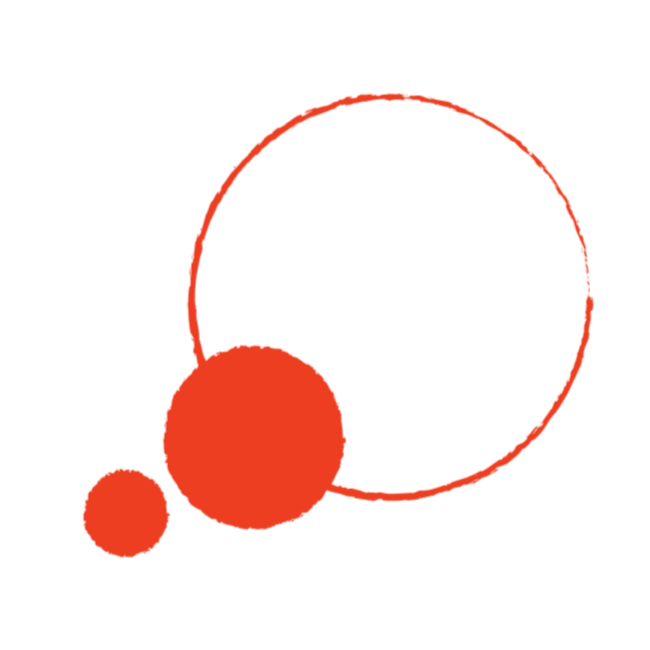
Get focused
We’ll get to the heart of why people should pay you attention and set out what you should do to get noticed.
-

Get going
We’ll work with you to set your marketing priorities, create a plan and help you make it happen.
-

Get real
We’ll provide an independent perspective as frequently as you’d like, so your plan stays on track.
Our curiosity, intelligent thinking and practical action will help you reach the people you want to reach.
Take a scroll through some examples of our previous projects
Rely on our strategic and operational marketing experience to turn your ambitions into results
DirectionStrategy development
Customer research and insight
Target market identification
Brand and market positioning
Marketing audit and review
ActivationCampaign creation and activation
Website build, content and management
Content design and copywriting
Event strategy, activation and management
Community creation and building
DeliveryRegular delivery reviews and priority setting
Team development and coaching
Marketing planning and budgeting
Your accountability partner




